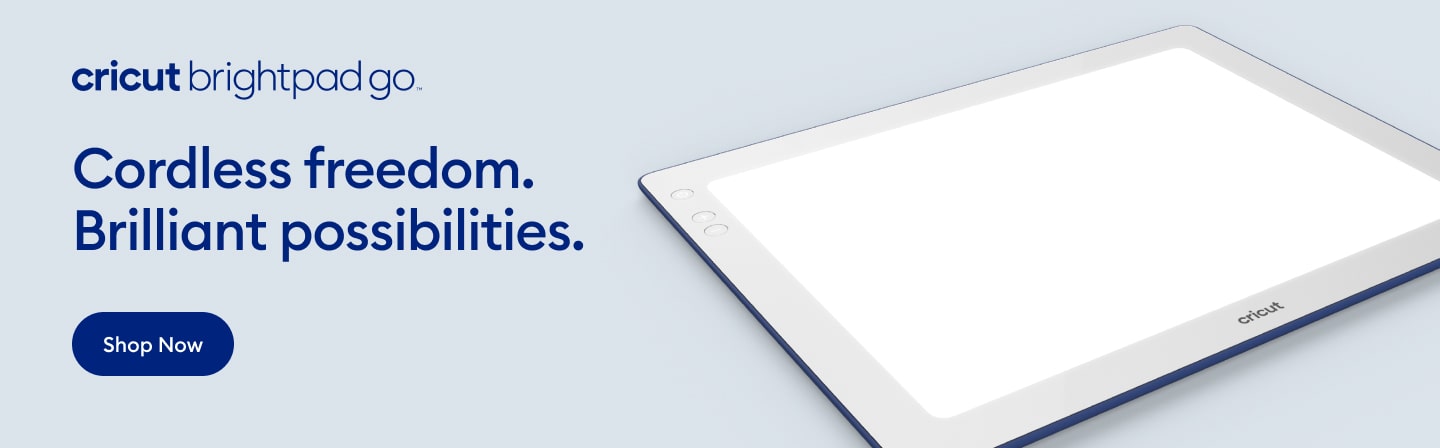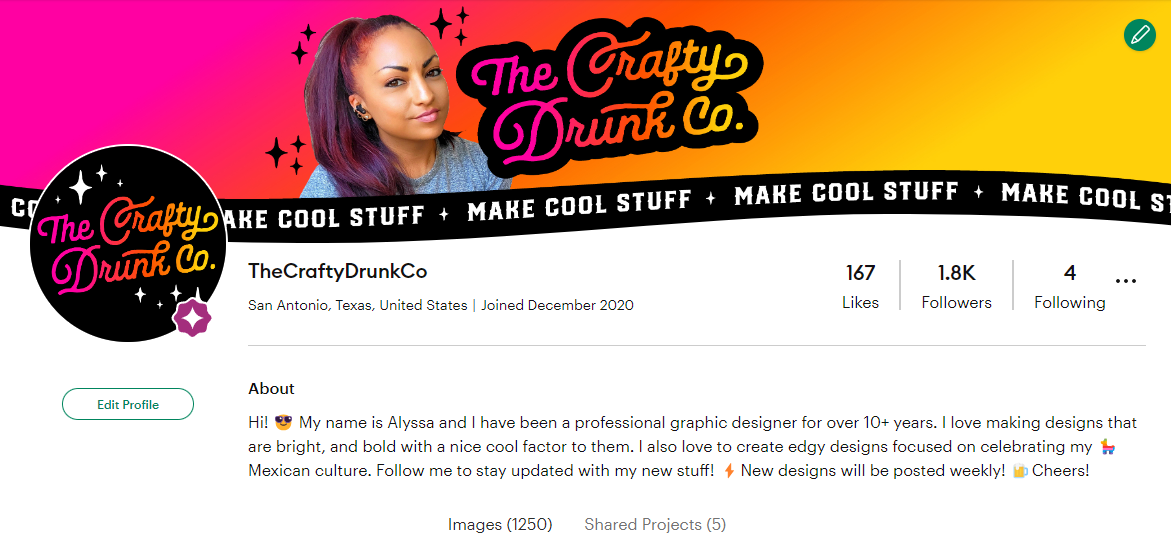Hey Crafty Peeps! 🎨✨
So, you’ve got a PNG file—maybe it’s a cute graphic, a quote you love, or just something you want to craft with—but your Cricut is giving you the side-eye because it prefers SVGs. What now? No worries! Today, I’m going to walk you through how to convert PNG to SVG using free software—because why pay more when you don’t have to? Let’s make those PNGs Cricut-friendly in just a few steps! But before we start, are you wondering if SVG is really the best choice? Checkout my comparison guide here.
Step 1: Choose Your Free Software (And Grab Some Coffee)
To convert your PNG into an SVG, you need some handy software or an online tool. Lucky for you, there are some great options out there that won’t cost you a dime:
- Inkscape (free, downloadable software): This is basically a free version of Illustrator—perfect for making SVGs!
- Online Tools like Convertio (https://convertio.co/png-svg/) or Picsvg (https://picsvg.com/): If you’d rather skip the downloads and do it all in your browser, these work wonders.
Step 2: Import Your PNG File
- For Inkscape: Open Inkscape, click on "File," and select "Import." Find your PNG file, and import it into the workspace.
- For Online Tools: Simply go to the site, upload your PNG file, and wait for it to do the magic.
Step 3: Trace Your PNG to Create an SVG
- In Inkscape: Select the PNG image and go to Path > Trace Bitmap. This step turns your PNG into a vector (which is what makes an SVG an SVG). You’ll have options here to adjust the threshold and preview it—play around until it looks just right!
- For Online Tools: They usually convert automatically, but they may also have options to adjust how complex or simple you want your SVG to be. Make sure the edges are clear—if it looks messy, tweak until you’re happy!
Step 4: Save Your SVG
- Inkscape: Once you’ve traced your bitmap, click File > Save As, then select SVG. Boom—done!
- Online Tools: Most will let you click a big "Download SVG" button. Just grab that file, and you’re all set.
Tips and Tricks to Make Your Conversion Perfect
- Simple Is Best: The more complex the PNG, the trickier the conversion. Try to start with high-contrast images—bold lines and clear colors work the best.
- Clean Up Your PNG Beforehand: Use a tool like Canva or GIMP to erase any background junk. The cleaner the PNG, the better your SVG will turn out!
Why Convert PNG to SVG Anyway?
Great question! PNGs are made of pixels, which means they’re more like a photo—blurry when blown up. SVGs are made of paths, which means they stay crisp at any size. If you’re not entirely sure what makes SVG files so special, get the full scoop here. Converting lets you get perfect cuts every time, and that’s what makes your Cricut or Silhouette love you a little more. 😍
Now you’ve got the steps, and it’s time to turn those dreamy PNGs into cut-ready SVGs. Happy crafting, and may your cuts be ever crisp!